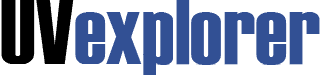
UVexplorer allows you to match it’s in-depth network asset discovery with PRTG’s sensor creation.
To automatically add PRTG sensors to a UVexplorer discovery, go to “Scheduled Discoveries” on the tool bar and select the “PRTG Export” tab:
Now select the Groups you’d like to export:
All Rights Reserved. UVnetworks © 2015 – 2025