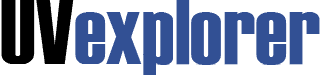

Integrate UVexplorer with Hudu to streamline your network documentation and asset management processes. This integration fosters collaboration and ensures easy accessibility of network maps and asset information for your teams. Watch this video for an in-depth look at the integration:
UVexplorer captures extensive inventory details for all network devices, including system information, serial numbers, IP/MAC addresses, host names, installed software, network interfaces, connections, route tables, ARP caches, BIOS information, and more. Users can conveniently access this detailed inventory within UVexplorer’s console or export it directly into Hudu for centralized storage and effortless sharing among teams.
UVexplorer thoroughly analyzes your network’s structure, comprehending the connections of your devices at the Layer-2 link and port level. This enables UVexplorer to automatically generate detailed network maps and keep them updated whenever changes occur. Through seamless integration, UVexplorer’s network maps can be automatically exported into Hudu.
The automated creation of network maps at scheduled intervals ensures compliance with regulatory requirements, including NIS2.
The integration process between UVexplorer and Hudu is easy to setup. Follow these steps to export your network maps and device inventory directly to Hudu:
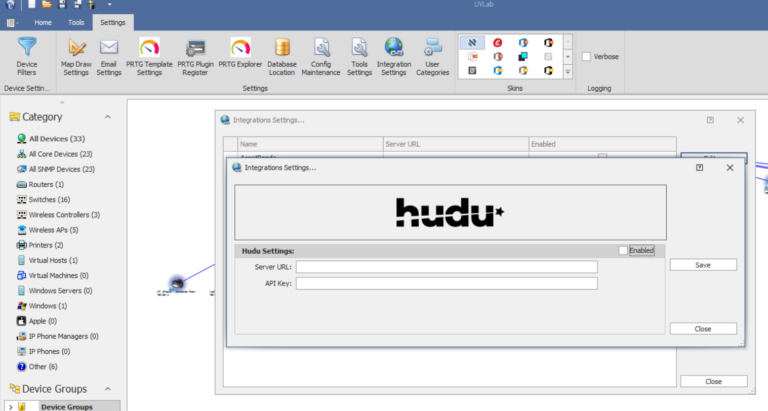
After the integration has been run from UVexplorer the device details and all information can be viewed in Hudu.
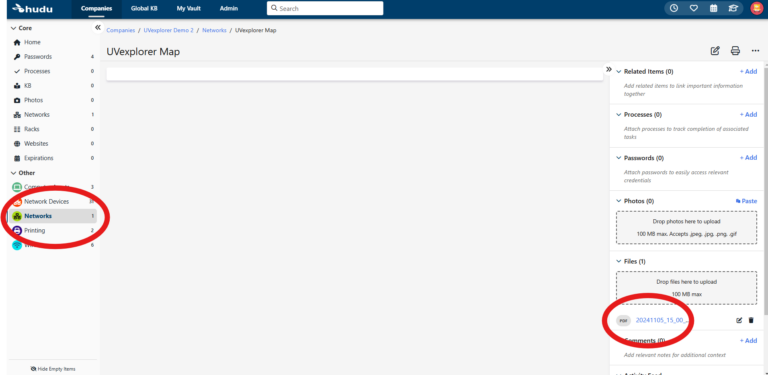
All Rights Reserved. UVnetworks © 2015 – 2025