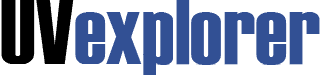
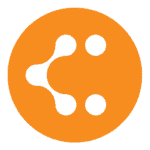
Lucidchart is a collaborative, web-based diagramming application that allows users to share, view, and collaborate on diagrams. By exporting network diagrams into Lucidchart, UVexplorer users can leverage Lucidchart’s advanced diagramming capabilities to enhance their network diagrams, as well as publish and store their maps in a central location accessible to their co-workers.
UVexplorer works hard to discover the low-level structure of your network, so it understands exactly how your devices are connected at the Layer-2 link and port level. This allows UVexplorer to automatically generate detailed network maps, and to keep those maps up-to-date whenever the network changes. UVexplorer’s network maps can be easily exported into LucidChart. UVexplorer’s automated network maps are created with SNMP, WMI, SSH, Telnet and proprietary credentials to create an automated network map.
UVexplorer collects detailed inventory information for the devices on your network: system information, serial numbers, IP/MAC addresses, host names, installed software, network interfaces, network connections, route tables, ARP caches, BIOS information, and much more. Device details can be viewed in UVexplorer’s console, or you can export this data into LucidChart so that it can be viewed directly within your LucidChart account and shared with others.
The integration between UVexplorer and Lucidchart is simple and easy to run. Follow these steps to export your map today:
1. Select the desired device group in the UVexplorer interface. For example, in the screenshot below, the “All Core Devices” device group has been selected.
2. Click the “Export to Lucidchart” button at the top of UVexplorer’s main window.
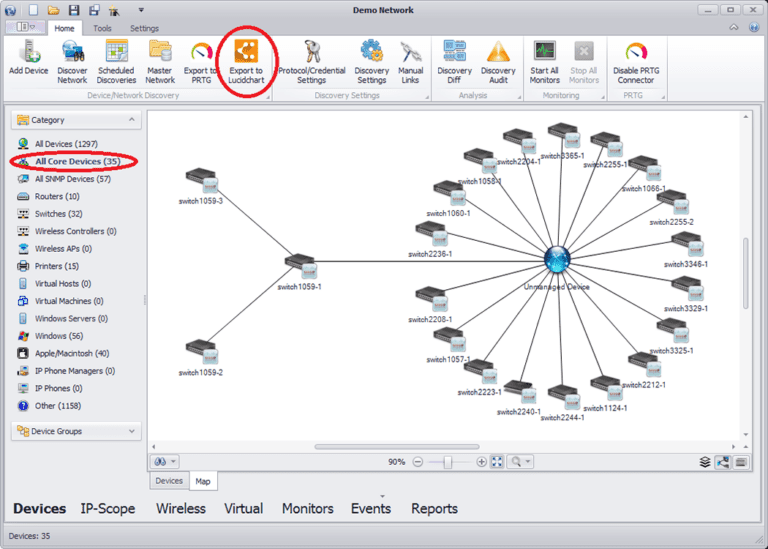
3. Select the desired options, and click the “Export” button.
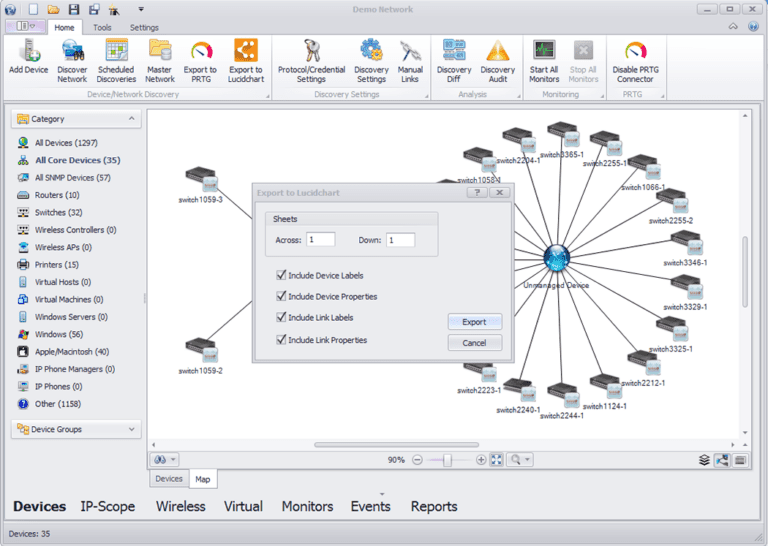
4. This will import the network map and all related device details into Lucidchart, and open a browser window displaying the diagram in Lucidchart.
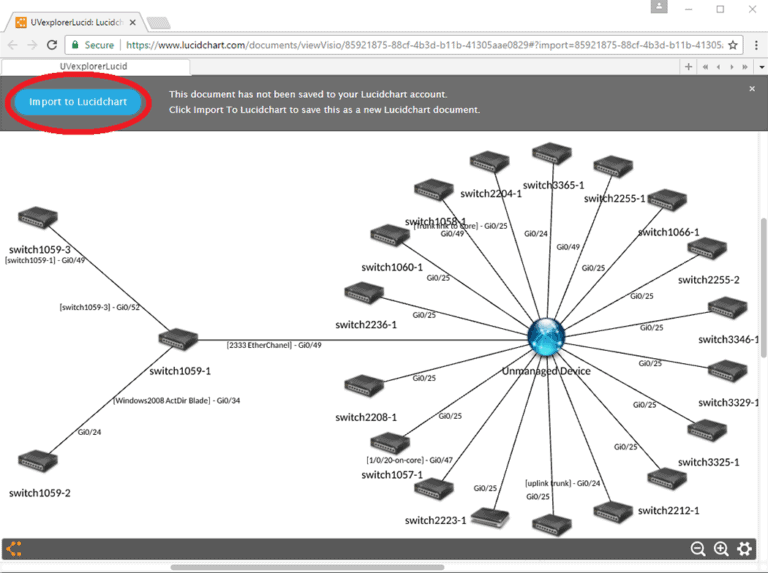
5. If you want to keep the diagram, click the “Import to Lucidchart” button. This will step you through the process of importing the diagram into your Lucidchart account.
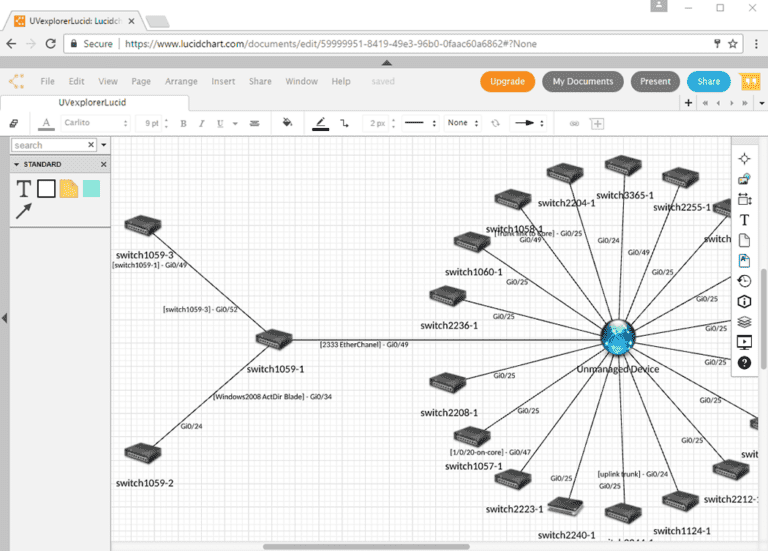
6. Once the diagram has been imported into Lucidchart, you can view details about the devices on the map. This is done by turning on Lucidchart’s “Shape Data” option, and then selecting the map device you want details about. This will display the device’s name, IP address, MAC address, Model, Serial Number, etc.
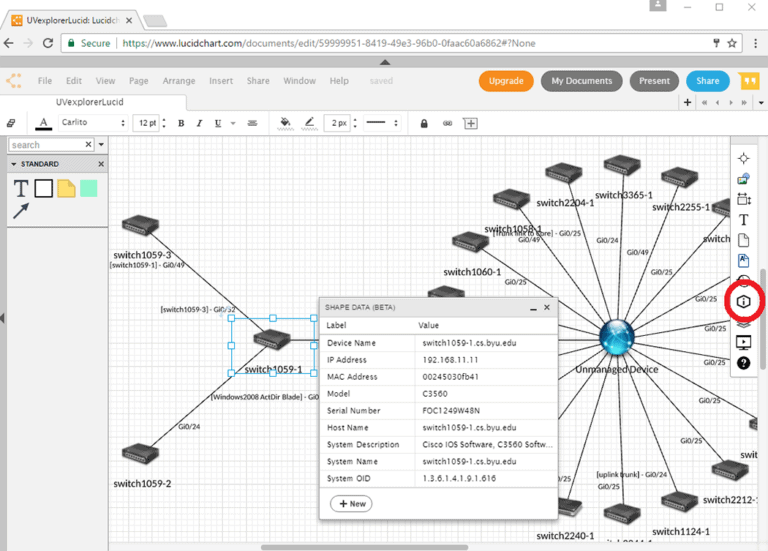
7. You can also use Lucidchart’s advanced diagramming capabilities to modify and enhance the diagram as needed, and also share and collaborate on the diagram with other Lucidchart users.
For more information on LucidChart and UVexplorer, please contact our Sales Team.
All Rights Reserved. UVnetworks © 2015 – 2025