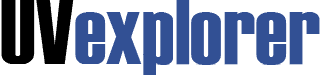
UVexplorer will discover & map your network and collect inventory details for all the IP devices on your network. Using industry standard protocols, UVexplorer can quickly discover everything from routers and switches to servers, workstations, and virtual machines. Need to have more visibility into the wireless or virtual parts of your network? UVexplorer can discover your wireless components including what devices are connected to each wireless AP. Got VMware? UVexplorer can help discover devices on your network that are running as virtual machines and what host they that are currently running on. Within just a few minutes, UVexplorer can discover and visualize all of your network components in a simple and easy-to-use interface
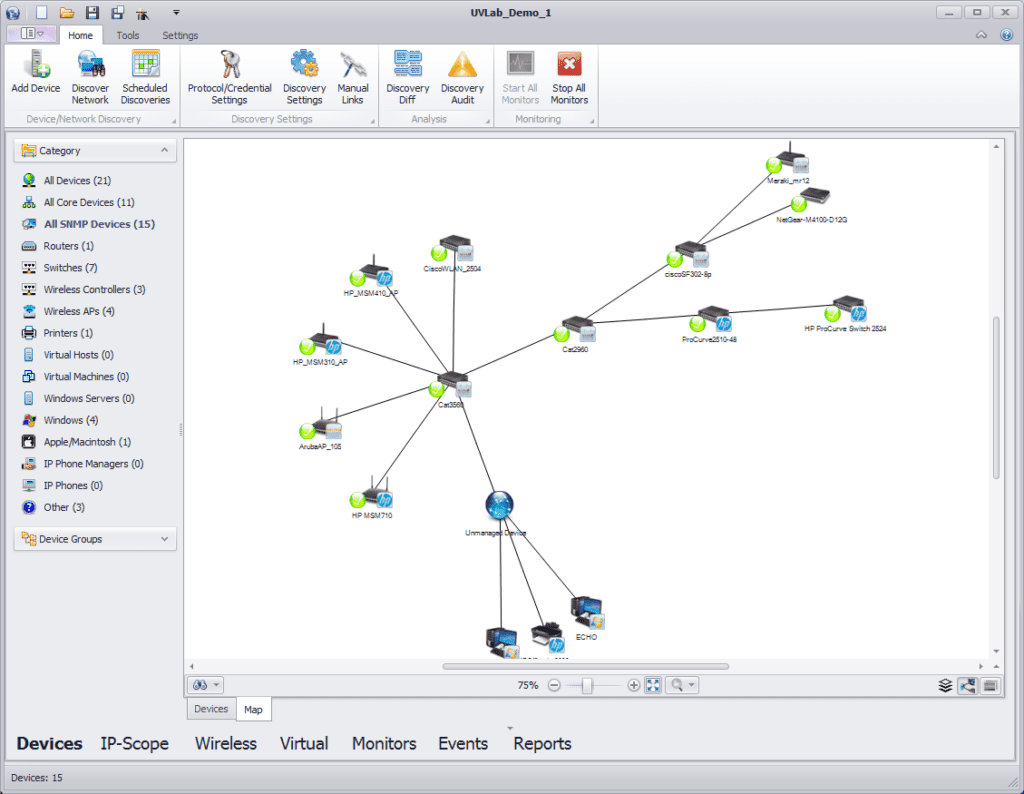
There are four simple steps to discovering your network:
Each of these operations is available on UVexplorer’s Home toolbar (see image below).
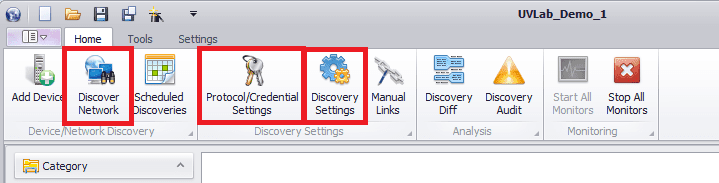
To enter device credentials, click the “Protocol/Credential Settings” button on the Home toolbar. This will display the credentials form, where you may enter credentials for the various network protocols that UVexplorer uses to gather information about your devices (SNMP, WMI, SSH, VMware, etc.).
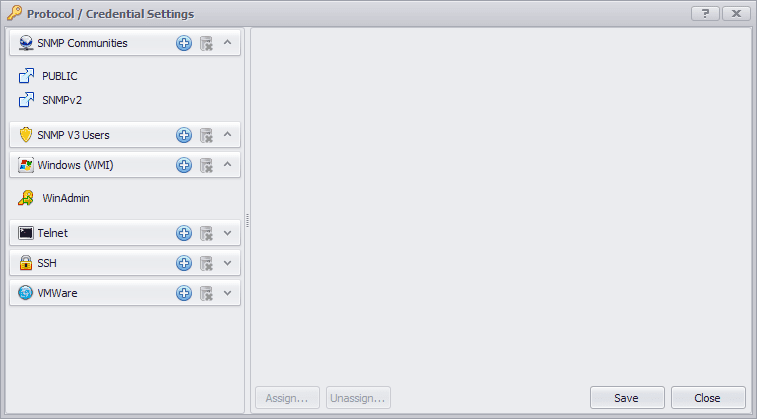
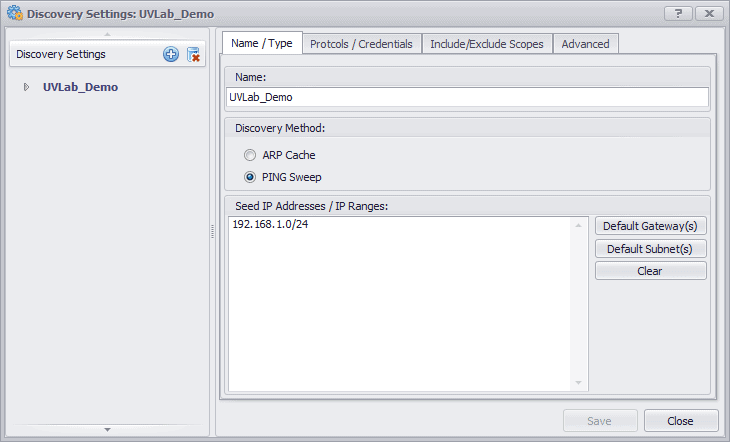
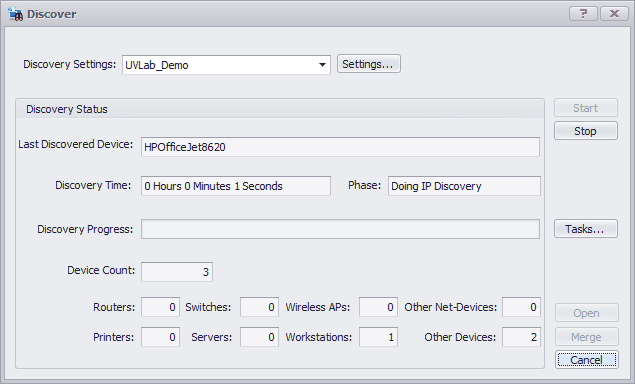
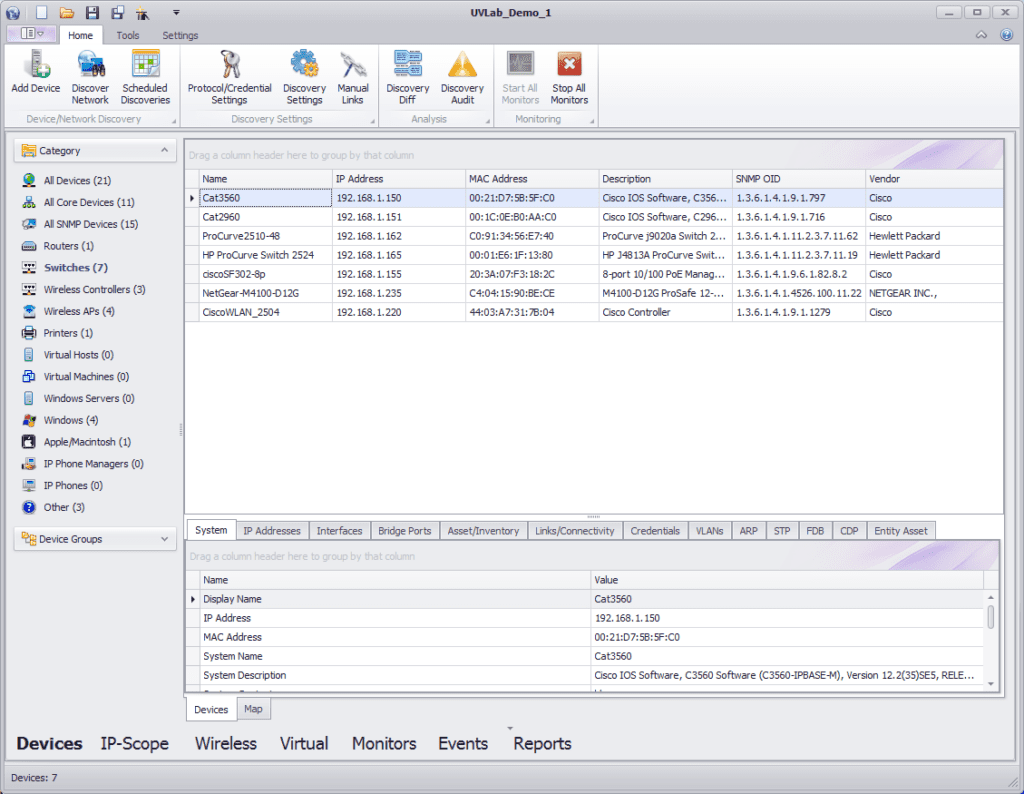
Your network is constantly changing. Devices come and go. Device performance fluctuates. Network links between devices are reconfigured. Etc. To keep up with these changes, you will probably want to discover your network on a regular basis (every week, every day, every hour, etc.). To make it easy to re-discover your network on a regular basis, UVexplorer lets you create “scheduled discoveries”. A “scheduled discovery” is a discovery that runs on an automated, scheduled basis (e.g., every day at 5pm), and automatically stores the results of the discovery in UVexplorer’s database. You can specify whatever schedule you want. This will ensure that your discovery results are always up-to-date and reflect the current state of the network.
To create a scheduled discovery, click the “Scheduled Discoveries” button on the Home toolbar. This will display the scheduled discoveries form, which lets you create scheduled discoveries, specify the details of those discoveries, and the schedules on which they should run. Scheduled discovery results can be viewed at any time by clicking the Open button in the top-left corner of UVexplorer’s main window, and selecting the discovery result you want to open.
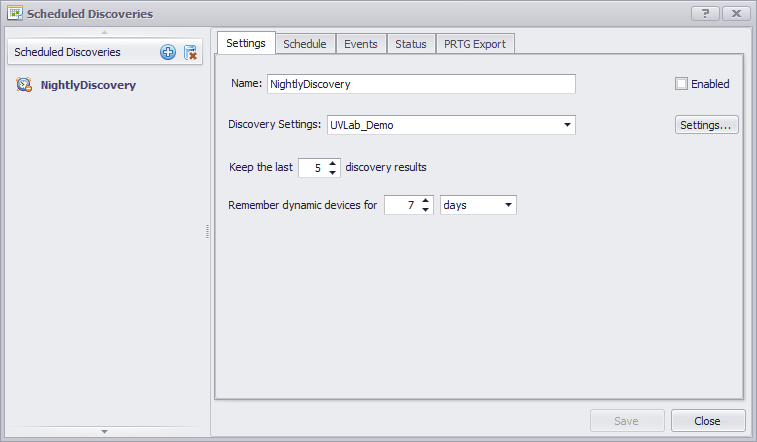
All Rights Reserved. UVnetworks © 2015 – 2025