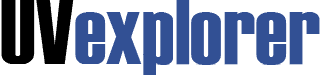
UVexplorer contains many features to simplify managing your network. Below, we cover how to back up configuration files in UVexplorer.
You can see the full list of features and learn more on our page all about UVexplorer.
With UVexplorer, you can capture your device configuration files for routers, switches and firewalls.
There are three different methods you can use to do this.
But first, you’ll need to enter your SSH and telnet settings.
In UVexplorer, select “Protocol/Credential Settings” from the main navigation. A settings dialog box will open.
In the settings box, you will see “Telnet” and “SSH” in the left-hand column. Click on them and update your credentials with the appropriate logins as needed so that you can access these devices and backup their configuration files into UVexplorer.
Once you have done this, you can close the settings dialog box.
In UVexplorer, select “Discover Network” from the main navigation. A discover dialog box will open.
Click on the “Settings” button to see the different options you have within each discovery.
Select the “Advanced” tab and check the box for “Capture Device Configurations”.
During the discovery, UVexplorer will use your login credentials to capture the device configuration files.
Once you have done this, you can save and close.
Run the Discovery
Click “Start” in the Discover dialog box to run the discovery.
When the discovery is complete, select a device that has configurations backed up. In the lower section of UVexplorer, you will see a “Config” tab that lists all the configurations UVexplorer has backed up.
UVexplorer will display the initial capture date and time along with the most recent capture date and time so you can see if any changes have been made.
View Your Configurations
Right click on the configuration and click “View”.
In UVexplorer, select “Start vs. Run” from the main navigation. A dialog box will open.
Filter the devices if needed, then click the “Capture” button.
In UVexplorer, select the “Tools” menu, and then select “Capture Config”. A dialog box will open.
Select the specific device you would like to capture the configuration, along with which credential you would like to use and which configuration you want to capture. Then click “Capture”.
Contact UVexplorer support at support@uvnets.com.
All Rights Reserved. UVnetworks © 2015 – 2025