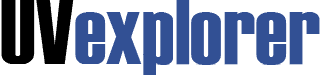
UVexplorer contains many features to simplify managing your network. Below, we cover how to back up configuration files in UVexplorer.
You can see the full list of features and learn more on our page all about UVexplorer.
Before you can create device groups, you must run a discovery to find the devices on the network. If you have not run a discovery yet, yet please watch out quick tutorial on running your first discovery with UVexplorer.
Once you have run a discovery, find “Device Groups” in the lower left hand corner of UVexplorer, below “Category”. Right click on the default “Device Groups” option in the “Device Groups” section.
Then click “Add Folder” and label it with the name you would like this device group to have.
Once you have the new folder named and created, right click on the folder. You will have two options:
If you select this option, a “Add Device Group” window will open. Give the Group a name, choose the group type (dynamic or static), and primary devices to include.
Once you have selected which primary devices to include, you can click “Preview Primary Devices” to see a list of which devices will be included in the import.
You can also enter additional information in the tabs for Hosts, IP Ranges, Categories, VLANs and OIDs if you would like to.
You can also select your devices from the Connected Devices tab.
On the Map Settings tab you can configure additional settings specific to the map, such as showing the map, drawing link labels, including physical links and much more.
If you select this option, a window will open where you can select the group you would like to import from PRTG. It’s that simple.
Contact UVexplorer support at support@uvnets.com.
All Rights Reserved. UVnetworks © 2015 – 2025