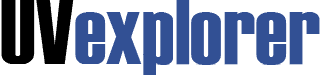
UVexplorer contains many features to simplify managing your network. Below, we cover how to back up configuration files in UVexplorer.
You can see the full list of features and learn more on our page all about UVexplorer.
From the main page, select the Network Discovery wizard.
Click “Next”.
Change the name of the discovery if you’d like.
There will be a list of discovery methods you can choose from, including ARP, Cache and Ping Sweep.
You can select to list the IP addresses and ranges you’d like UVexplorer to search for. This is beneficial if you have a very large network and don’t want UVexplorer running through the entire network.
Click “Next”.
You will then be asked to select the credentials and protocols to perform the discovery.
If you don’t already have credentials set up, click “Add”. This will take you to the window to add credentials where you can click the plus sign to add yours.
Providing the credentials allows UVexplorer to find all the devices on your network.
Then select the Windows Inventory Settings (basic or full).
Click “Next”.
Now you’re ready to start. Click “Finish” to continue and UVexplorer will start the discovery.
Once the discovery is finishes, you can review the list of devices. You will also have the option to export the information to PRTG.
You can also view the map of the network by clicking the “Map” tab at the bottom.
Contact UVexplorer support at support@uvnets.com.
All Rights Reserved. UVnetworks © 2015 – 2025